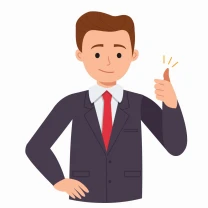
Preboarding
The bot prepares an employee to go to work.
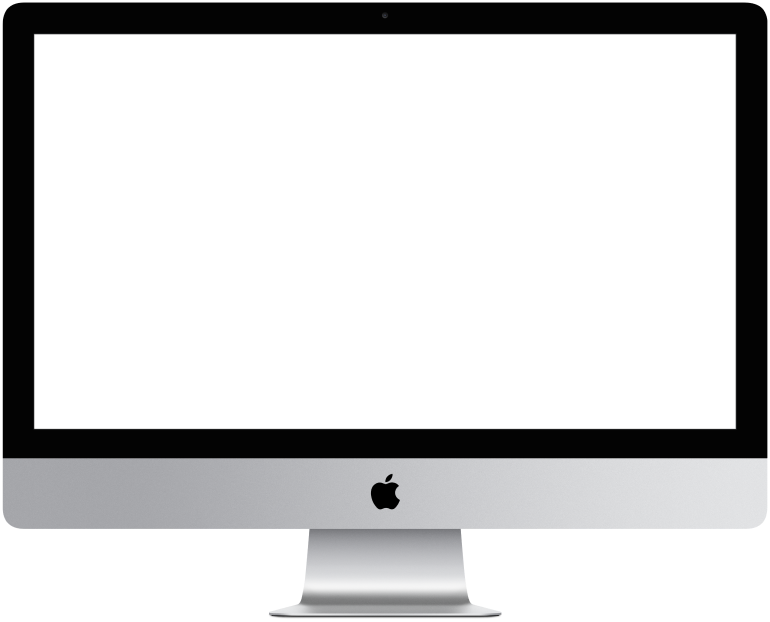

You need to log in to see the interactive example.
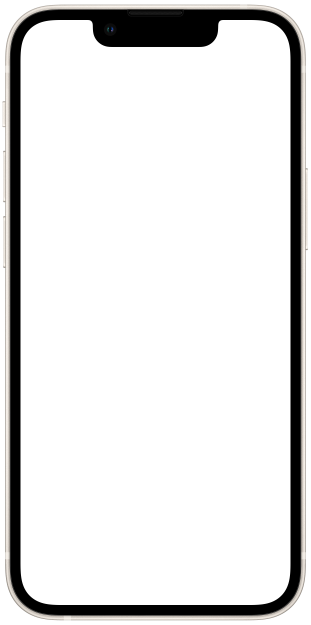

You need to log in to see the interactive example

From the user Borisbot
Pre-boarding is the adaptation period of a new employee before going to work. It is necessary when you need to increase applicants’ loyalty to the company, not to miss out on good specialists after accepting an offer, and to organize a comfortable start. This process can be automated using a chatbot, that:
1. Sends a chain of warming letters: about the company, values, corporate culture, bonuses.
2. Tells about the package of documents for drawing up the contract; clarifies readiness and sends information to HR if something is missing.
3. Informs each employee before the day before work: when and at what time to come, who is in charge of meeting, what tasks lie ahead, etc.
How does it work?
Setting up a bot starts with a table. You download (or the bot receives from an external system) the data of employees who must return to work: name, email, department, release date, other information about the first working day. Add the Send status, and the bot launches the preboarding script.
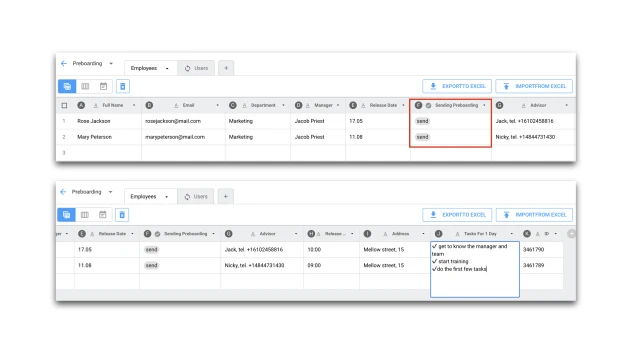
The first letter arrives to the employee in a couple of seconds, via email from the table. In it, the bot informs about the start of adaptation and transfers the dialogue to Telegram, where it will continue communication.
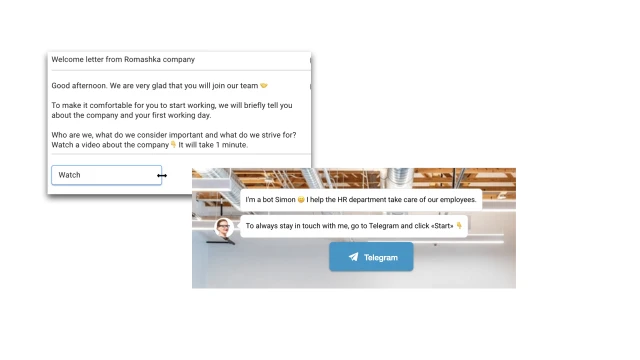
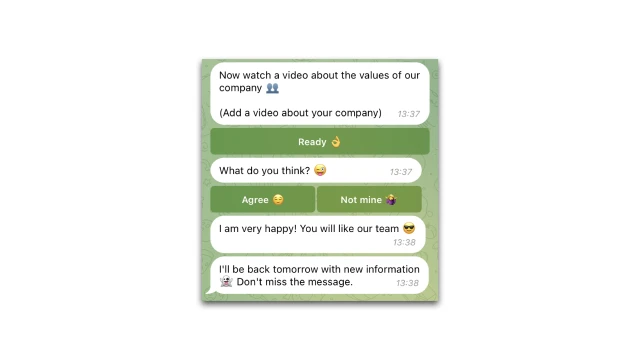
The next day a new message arrives on Telegram. The bot sends the employee a list of documents for drawing up a contract and checks whether everything is there. If there are not enough documents, he notifies the HR manager.
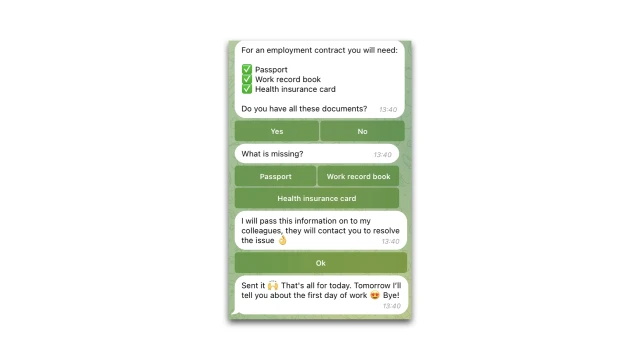
The day before going to work, the bot sends each employee a message with information about the first working day: what time and where to go, who is in charge of meeting, what tasks will be on the first day, etc.
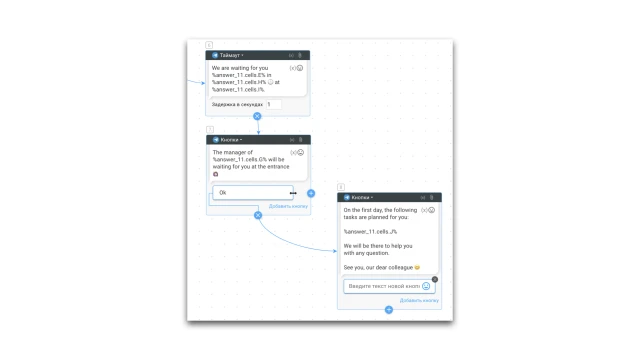
In our example, three short message chains are configured. You can add the required number of messages and use any materials to get to know the company (videos, files, audio).
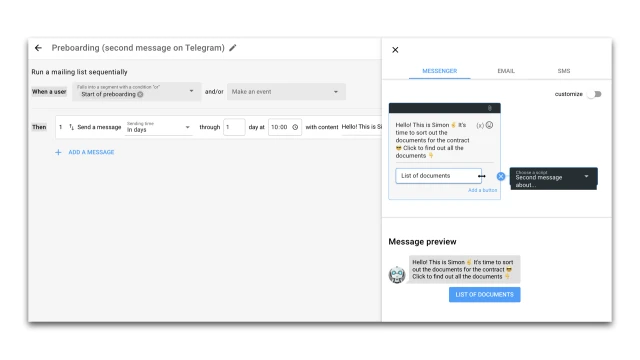
After preboarding, you can add an onboarding script on the first working day. Use a ready-made template.
How to set up the bot?
1. Register on BuddyBot.tools
2. Create a project in the designer and add this template
3. Connect the telegram bot according to the instructions
4. Connect your email according to the instructions
5. Edit the script
Your project will have 5 scripts, a newsletter and a table.
► The first step is to add data to the table. This can be done manually, by downloading excel, or obtained from an external system via an API. There are two important columns in the table that the bot monitors: F – pre-boarding submission, E – start date. Don't change these columns to make the mechanics work.
► The script Automatic launch from the table is responsible for starting the bot. The script is triggered by the update event of cell F in the table. To start sending messages, add the Send status to the employee's line.
►The employee enters the Start preboarding segment, and the bot immediately sends an email that is configured in the section
Newsletters. You can change the time your messages are sent.
►From the letter, the employee goes to the following script: Telegram switch and video sending. Here, through the Save Contact block, the bot transfers the employee from the browser to Telegram to continue communication there. And immediately sends a video about the company. Edit the tests and add your information.
►The next day, a new message arrives via Telegram mailing list – a list of documents for the contract. Here you can also change the mailing time and add your information.
►Next in the mailing section you can add other messages.
►The day before going to work, the Message the day before going to work script will run. The bot checks column E daily – the release date – and if it finds a suitable date, it sends messages to Telegram with personal information. The messages contain variables that contain values from the table: date, time, address, etc. If your table has other columns, replace the variables in the messages.
The Intro script is not useful; it can be deleted.
Test the bot.
For the test, Telegram and email must already be connected.
1. Add your email to the table, indicate the Send status in column F, and tomorrow’s date in column E.
2. In the newsletter, indicate the sending time Immediately or After 1 minute.
3. In the Message the day before release script, in the event check schedule (clock icon), specify the time - the next 10 minutes according to current time (MSK).
4. Go through the entire scenario.
If you have any questions about setting it up yourself, write to the community on Telegram.
 Talpha
Talpha

