
Introduction of participants
The bot asks the newcomer to tell about himself, saves the answers and introduces the participant to the group.
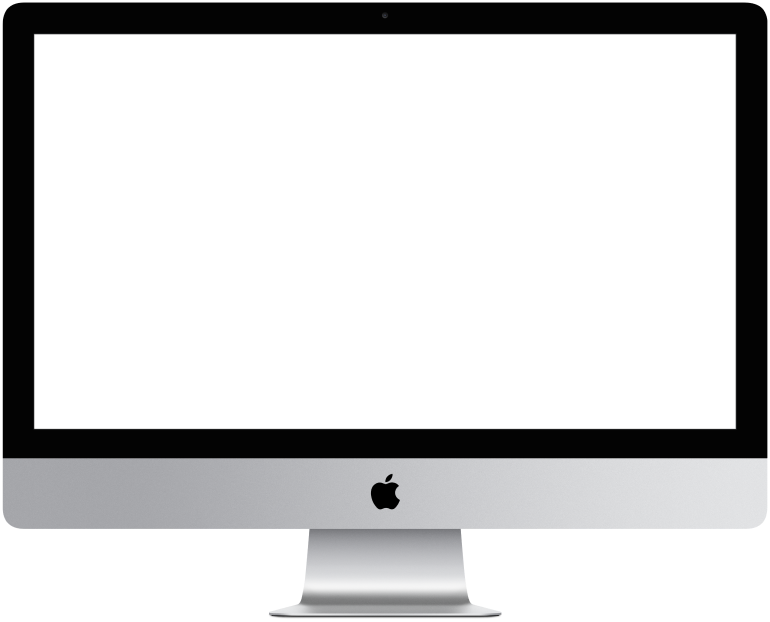

You need to log in to see the interactive example.
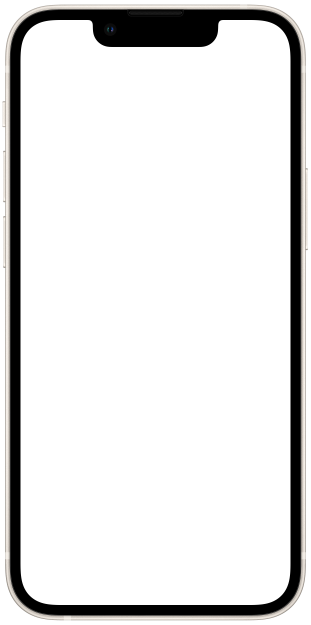

You need to log in to see the interactive example

From the user Borisbot
When a new member joins the community, it is important to help integrate him into the new circle. We created a bot that will quickly introduce colleagues to a newcomer.
Difficulty level: medium-difficult – you need to understand the tables.
Setup time: 2-3 hours
Versatility: suitable for educational, corporate communities, thematic Telegram groups
How does it work?
You send a new community member a link to the bot. He meets a newcomer, asks about his activities and interests, and then gives a link to the group in Telegram.
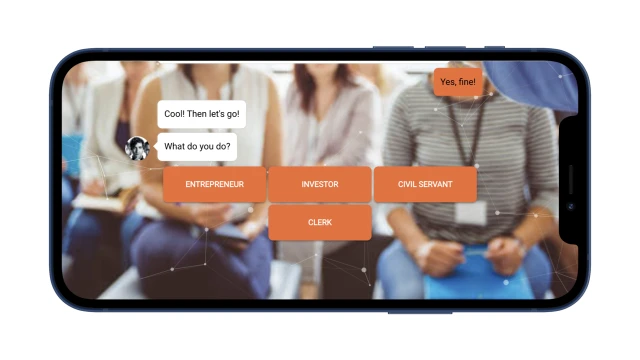
All user responses are saved in the table.
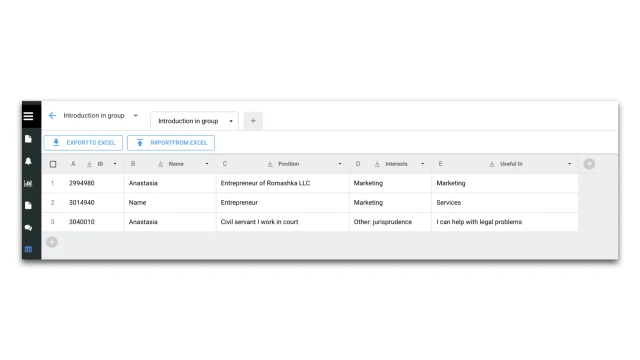
When a newcomer joins the group, the bot recognizes him and introduces him to other community members using saved answers.
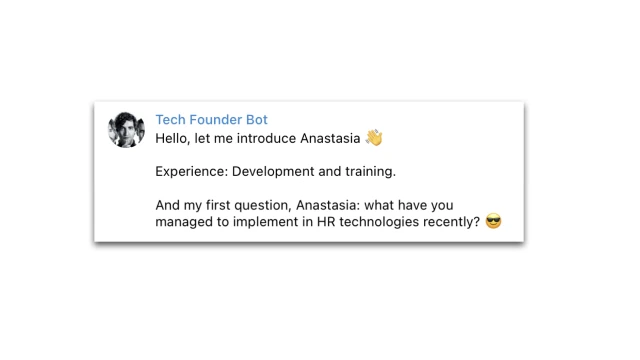
How to set up such a bot?
Create a project in the constructor and copy this template.
Set up a bot to manage your community.
In the “Settings” section (Messengers), connect the telegram bot.
Make the bot an admin in your telegram community. In the group chat, enter the command /getChatInfo and the bot will indicate the Group ID (it will be needed later).
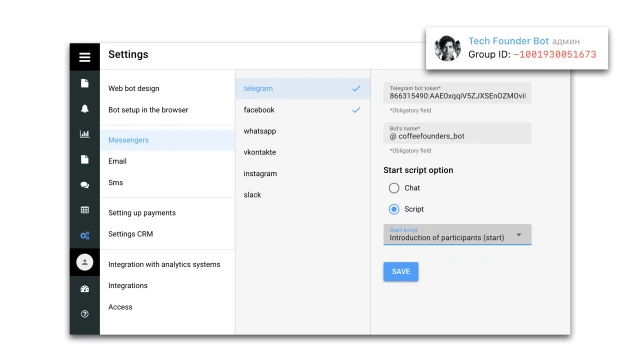
Set up the registration script.
1. Add questions you want to ask new members. To do this, use the “Buttons” and “Clear Text” blocks. We recommend using no more than 3-4 questions.
2. Go to the “Tables” section and create a table in which the answers will be saved. Columns can be added and removed.
3. At the end of the script, configure the “Table” block (Add row). The resulting cells correspond to the columns from the table; add variables to them – block numbers (%answer_block number%) that contain answers.
4. Add a link to the group in Telegram.
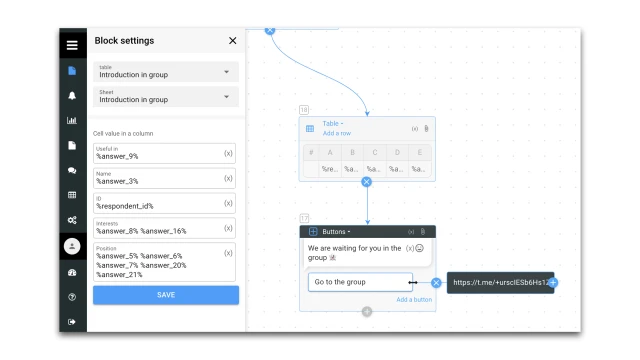
Set up a script for presenting a participant in the group.
1. Click on the first block “Telegram” (Adding a new user) – a window will appear on the left.
2. Copy the bot’s token and name from the “Settings” section and add it to the “Connection settings” section.
3. Copy the Group ID from Telegram and add it to the “Block Settings” section.
4. In block No. 3 “Telegram” (Send message), enter the data that the bot will send to the group. The letters C, B, D, E in the variable are the column numbers from the table. For example, the username is written in column “B”. Change these letters to suit the content of your table.
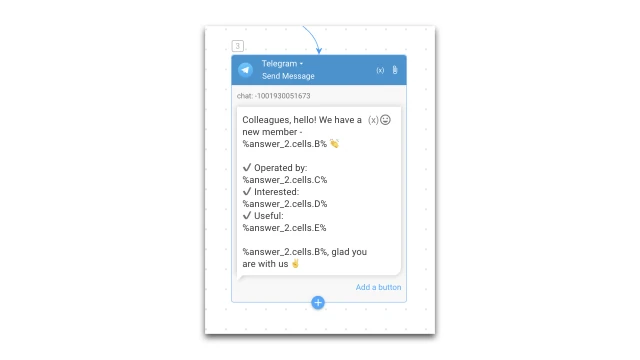
And one last thing.
1. In the “Settings” section (Bot design), add a background and avatar for the web version of the bot.
2. Test the bot. A participant who is not a member must join the Telegram group.
If you have any questions about setting it up yourself, write to the Telegram community.
If you need to set up such a script with our help, contact us.
 Talpha
Talpha

