
Telegram chatbot for notifications
The bot recognizes the keyword in group messages and helps you schedule an event.
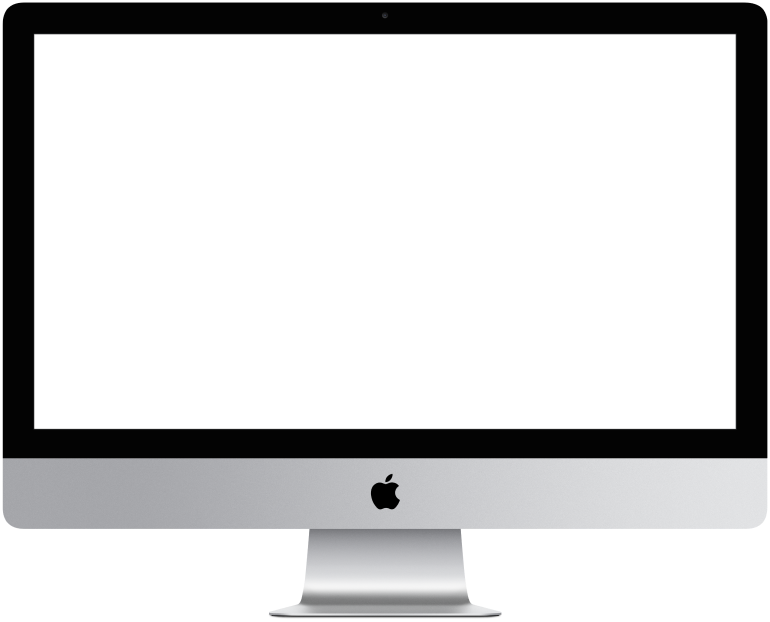

You need to log in to see the interactive example.
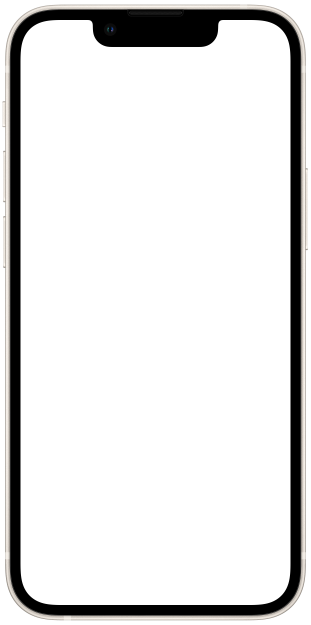

You need to log in to see the interactive example

From the user Borisbot
This template was created using the example of a forum group where meetings are held every month. The bot launches in response to a message in the group and helps you schedule the date of your next event.
Difficulty level: medium-difficult – you need to master saving data into a table
Setting time: 1.5-2 hours
Versatility: suitable for educational, corporate, thematic Telegram groups
How does it work?
The user enters the keyword “date”, the bot recognizes it, prompts you to specify the date, records it in the table, and then sends a message to the group.
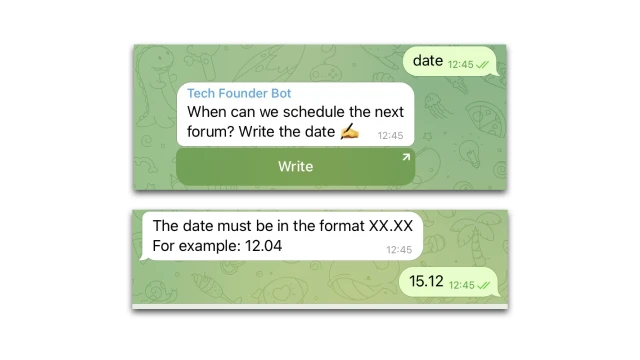
How to set up such a bot?
Create a project in the constructor and copy this template.
Set up a bot to manage your community.
In the “Settings” section (Messengers), connect the telegram bot. Make the bot an admin in your telegram community. In the group chat, enter the command /getChatInfo – the bot will indicate the Group ID (it will be needed later).
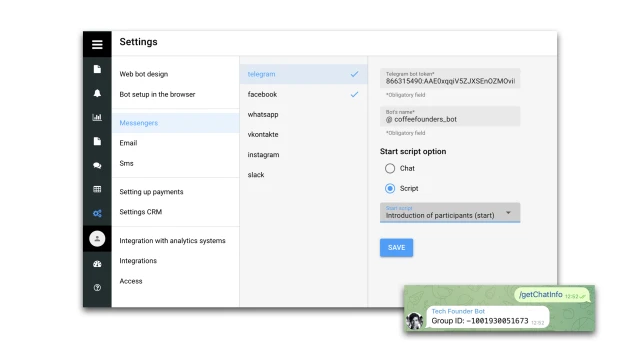
Set up the script.
1. Click on the “Telegram” block (Message in group) – a window will appear on the left. Copy the Group ID from Telegram and add it to the “Block Settings” section. In the same block, add a keyword to launch this script (in the template this is the word “Date”); If necessary, adjust the “Coincidence Accuracy” scale.
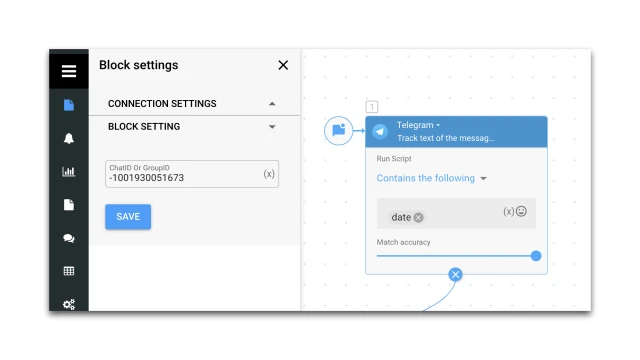
2. In the next block “Telegram” (Send message), specify the text that the bot will send in response to the keyword.
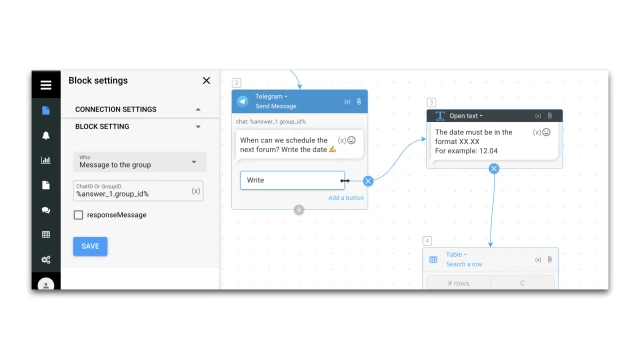
3. “Table” blocks are responsible for storing the date specified by the user in the table. Click on the “Table” block (Search for a row), and add your group ID to the “value” cell.
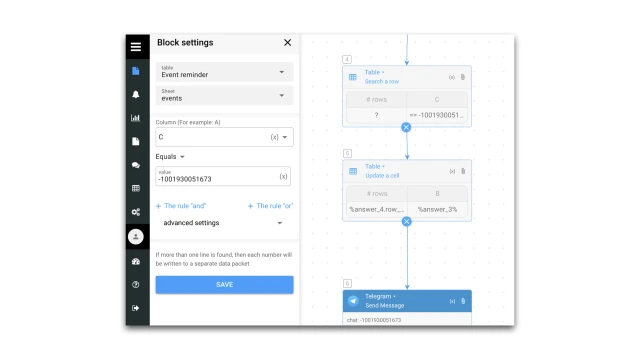
4. Click on the “Telegram” block (Message in group) – a window will appear on the left. Copy the Group ID from Telegram and add it to the “Block Settings” section. In the same block, add text that the user will see at the end.
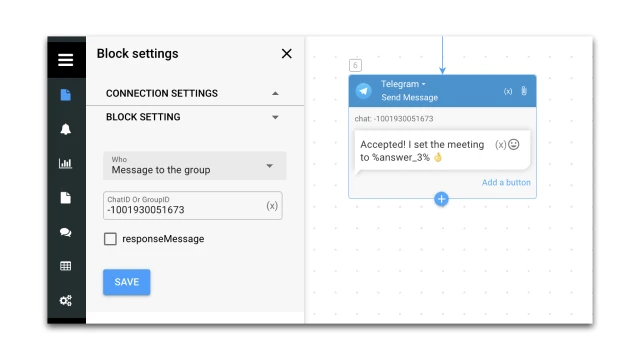
And one last thing.
1. In the “Settings” section (Bot design), add a background and avatar for the web version of the bot.
2. Test the bot. To do this, enter a keyword in the group.
If you have any questions about setting it up yourself, write to the Telegram community.
If you need to set up such a script with our help, contact us.
 Talpha
Talpha

