
Restaurant feedback bot
The chatbot collects feedback, offers to add a positive review to Google and receive a restaurant guest card.
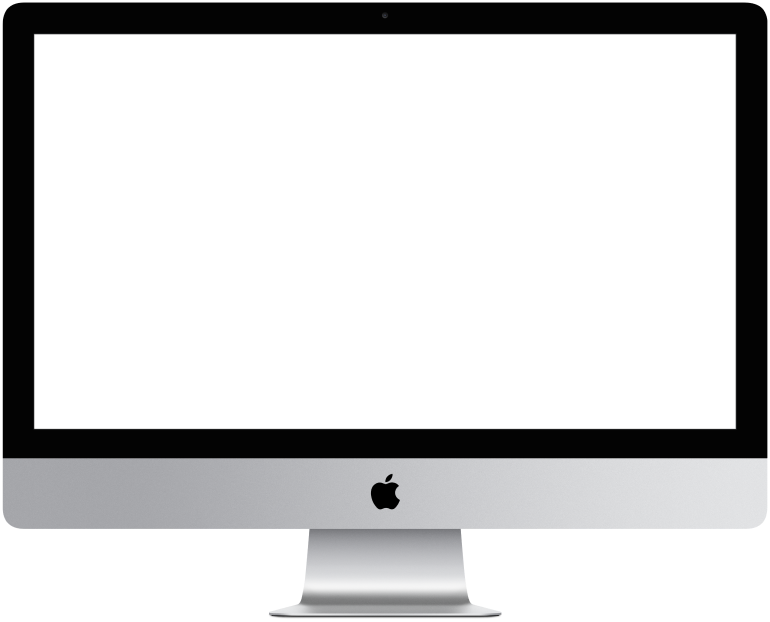

You need to log in to see the interactive example.
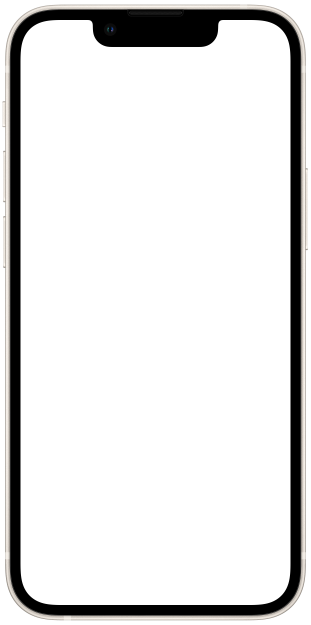

You need to log in to see the interactive example

From the user Borisbot
Often customers do not leave reviews about restaurants if they liked everything. To motivate guests to share their opinion, we came up with an assistant who will collect feedback for a bonus.
How will the bot solve this problem?
Ask questions in an interactive way.
Save all answers in a spreadsheet.
If the guest rated the restaurant positively, the bot will offer to leave a review on Google, save a screenshot of the review for you, and present the restaurant guest card.
If the guest noted the shortcomings, the bot will offer a signature dessert.
Difficulty level: easy – can be customized according to the template, without consulting a specialist.
Setting time: 4 hours.
Versatility: high – suitable for collecting feedback in restaurants and cafes.
How does it work?
You place a QR code with a link to the bot on a receipt or on a special invoice insert. The guest activates it using a smartphone.
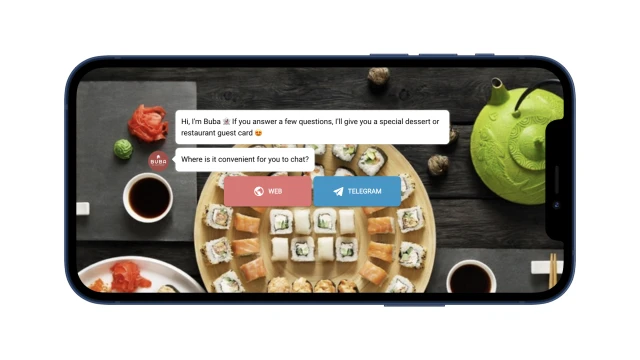
Next, the bot asks the guest if he likes the restaurant: cuisine, atmosphere, hospitality, etc. If something is wrong, the bot asks clarifying questions. All answers are saved in a table.
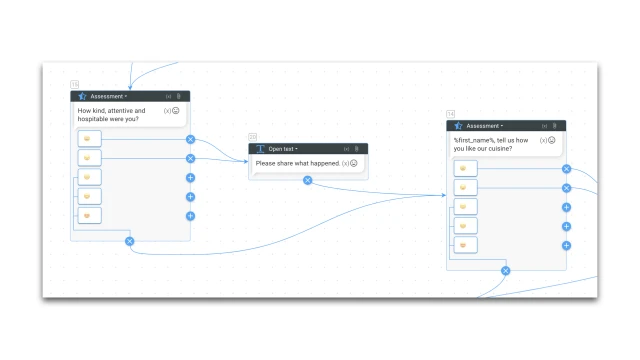
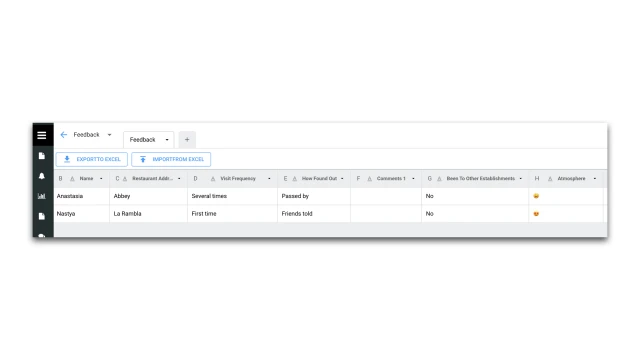
At the end, the bot asks to rate the restaurant. Depending on the answer, the guest will receive a bonus. If the rating is maximum, the bot offers to leave a review on Google and attach a screenshot. In this case, offers a restaurant guest card. If the score is lower, then the guest will receive a signature dessert.
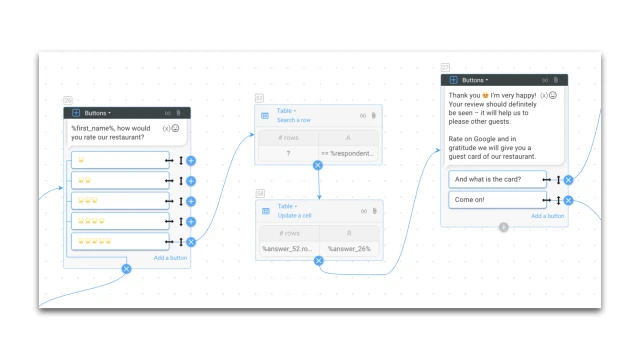
The bot saves the guest's email and immediately sends an email that needs to be shown to the waiter in order to receive the bonus.
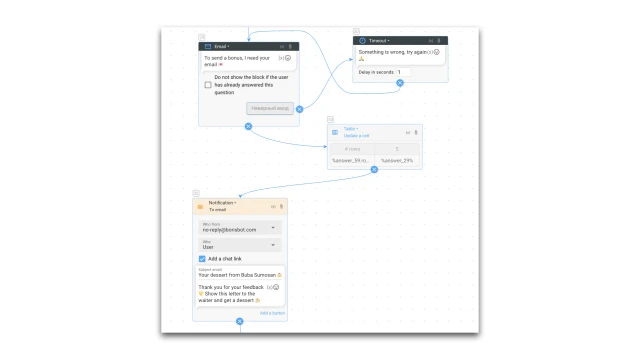
What to do with the template?
- Create a project in the designer and copy this template.
- Come up with a character who will communicate with guests on behalf of the restaurant. Customize the design of the bot.
- Think about the questions you want to ask the guest. Add them to the script using the “Buttons”, “Clear text” blocks. In the "Tables" section, change the column names to save your answers. Columns can be removed and new ones added.
- In order for the bot to save data to a table, set up the “Table” blocks in the script.
- In the "Settings" section, configure the messenger you plan to use.
- Test the bot.
 Talpha
Talpha

