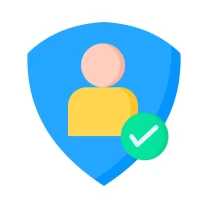
Employee authorization
The bot verifies employees in the staffing table.
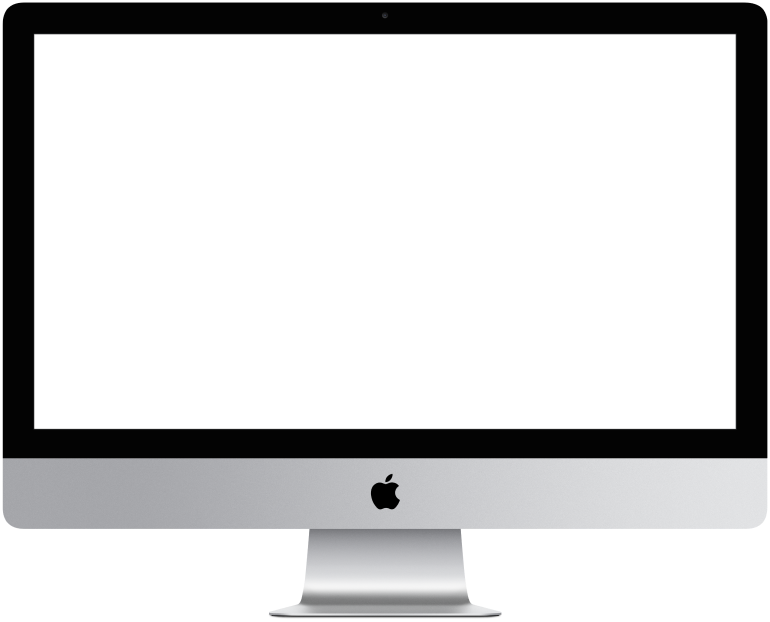

You need to log in to see the interactive example.
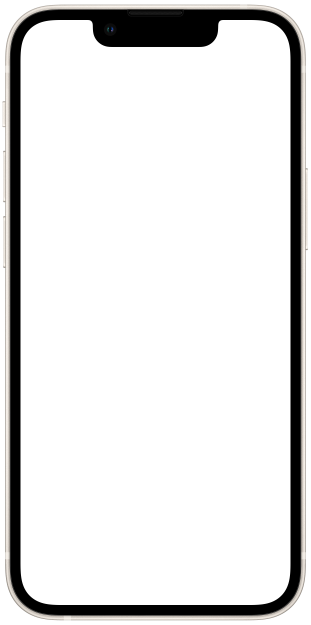

You need to log in to see the interactive example

From the user Borisbot
Copyright protection from copying
Staffing helps to effectively manage employees: plan, execute and control any HR processes. You can add it to the constructor and easily run different scripts in the bot: preboarding, onboarding, satisfaction survey, etc. At the same time, the platform's capabilities allow you to quickly change the contents of the table.
To use the bot as a corporate service, you need to authorize employees in the system. To do this, we made a simple and short script for authorizing employees in the staffing table: the bot learns a phone number, checks it in the table and adds it to the system. After authorization, an employee will be able to use the company's bot, for example, a knowledge base, and you will be able to send him various scripts: pulse surveys, training programs, exit interviews, etc.
How it works
You create a table with the company's staffing table. The data can be downloaded from an Excel spreadsheet or an external CRM system. The table contains information about employees: full name, phone number, email, position, department. The sheets in the table can be linked to each other to make it easier to manage the content. For example, if you change a department in one column, the full name of the head of this department will automatically be pulled into another column.
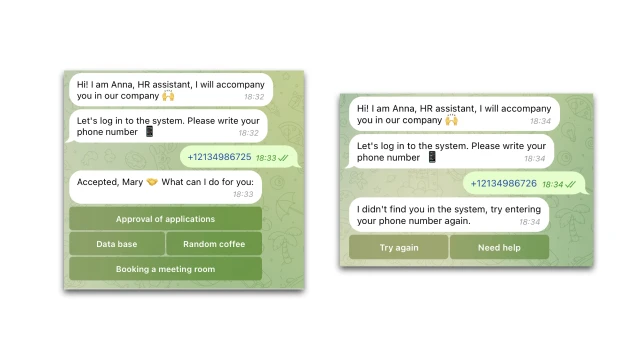
The bot is activated by a link on Telegram and offers to log in using a phone number or other identifier. When the employee has entered the data, the bot searches the table for a match and sends a script: if a user is found, the bot will skip it further, if not, it will inform that access is denied. The user will be able to log in again in case of an input error or contact the responsible person for help — the bot will send a message about the problem itself.
How to set up the bot
1. Register in the BuddyBot constructor, create a project and add the "Log in to the bot" template.
2. In the "Settings" section, connect the Telegram messenger.
3. Upload a table with a list of employees.
4. Test the bot.
If you have any questions about self—configuration, contact our Telegram community.
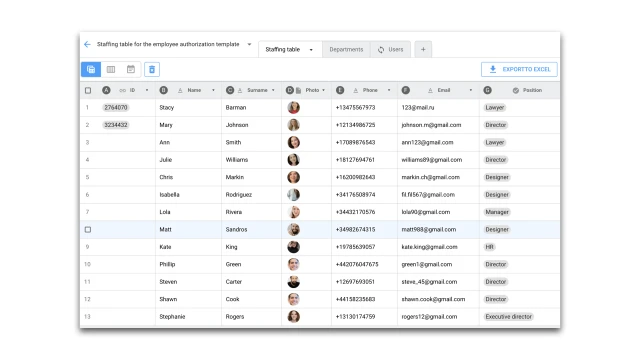
 Talpha
Talpha

