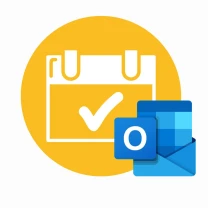
Bot for Booking into Outlook Calendar
The bot checks the available slots in Outlook and sets up an appointment.
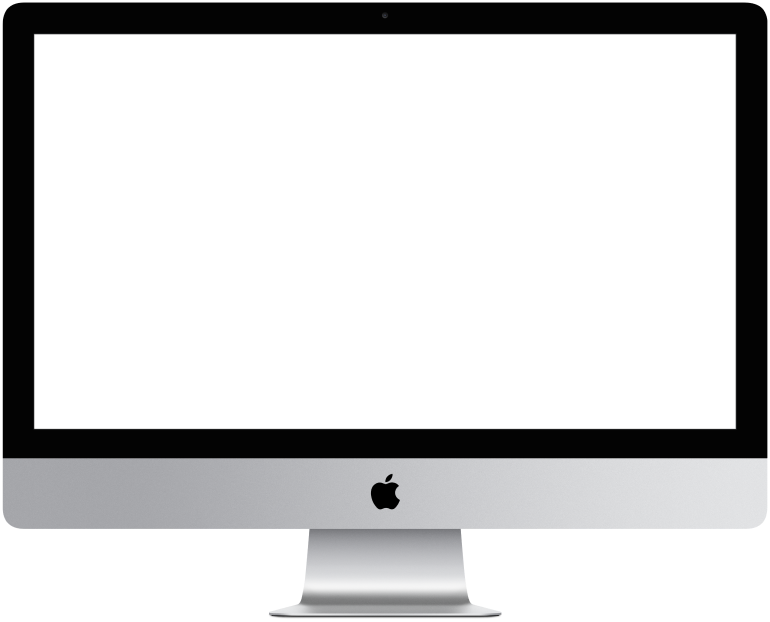

You need to log in to see the interactive example.
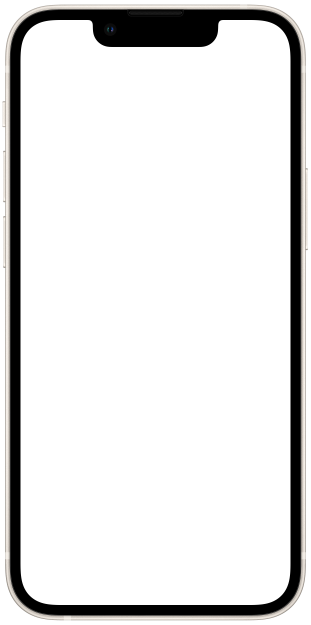

You need to log in to see the interactive example
Manually coordinating meetings is long, inconvenient, and often leads to errors and overlaps. A chatbot with integration of Exchange and Outlook helps to create a convenient and effective service for scheduling meetings: checks the schedule → shows available slots → sets the meeting on Outlook.
Useful for companies and professionals who work with meetings, records, and schedules.:
– corporate services
– consultations and sales
– service and courier companies
– medicine and wellness
– education
– HR and recruiting
This is a basic bot script that can be adapted to your processes and supplemented with useful functions: automatic meeting reminders, flexible postponement or cancellation, collecting information before recording, payments, feedback after meetings, integration with CRM, etc.
How it works
You connect the bot to a platform where you communicate with clients, colleagues, or job seekers: a website, messengers, social networks, an application, or a CRM system. The bot greets a user, checks your calendar on Outlook, finds free slots and offers to choose a convenient time for a meeting or appointment. The script can be run in a browser, by instant messaging, sms, or email.
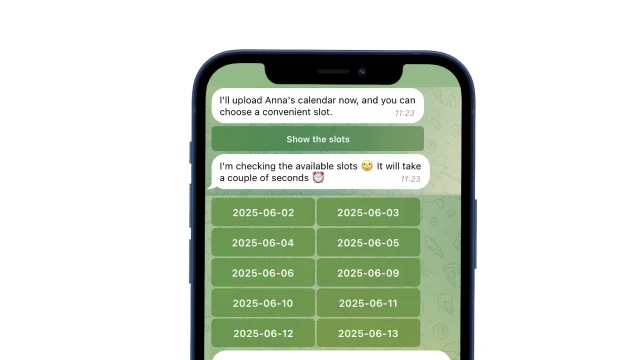
After confirmation, the bot automatically creates an appointment in your Outlook calendar and sends the confirmation to the client.
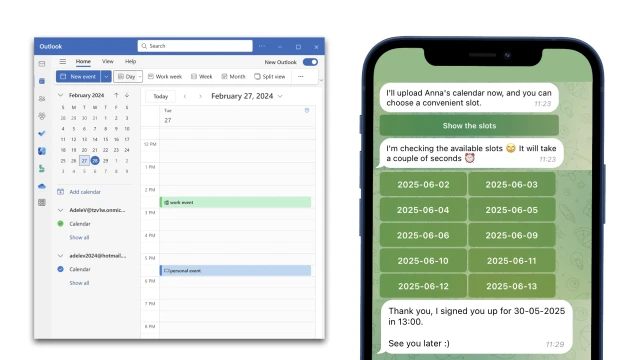
The Outlook calendar is linked to a database inside the constructor – a table with dates for two weeks and ready slots for each hour. You only need to specify the active slots in the table and the bot itself will synchronize Outlook with this data. The date table is updated automatically.
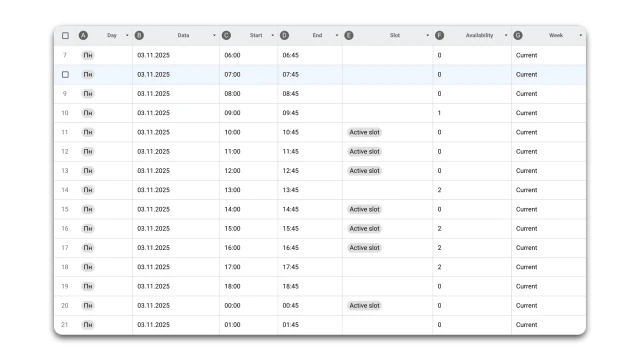
How to set up the bot
✔️ Register in the BuddyBot constructor, create a project and add a template.
✔️ Set up integration with MS-Exchange according to the instructions inside the constructor.
✔️ If necessary, connect the messenger in the Settings section.
✔️ Edit the texts in the script.
✔️ Test the script on yourself.
If you have any questions about self-configuration, contact our community on Telegram.
 Talpha
Talpha

