The Segment component is needed to divide your audience based on a common characteristic into small groups – segments.
Segments can be used:
1. to create a newsletter – send a personalized newsletter (for example, a clothing store on Telegram can divide an audience by gender and send separate messages with men’s and women’s collections)
2. for routing scripts – guide users through different scenarios depending on the segment (for example, if a client paid for an item, he ended up in the appropriate segment, and goes to one scenario, if he didn’t pay, to another)
3. to analyze the effectiveness of a chatbot – track the behavior of an audience in order to optimize a bot script (for example, using segments you can find out at what stage users most often block a bot)
How to create a segment
A segment can be created inside a script or in the Segments section. The first option is convenient because the segment can be added anywhere in the script. In the second case, you can use preset filters for segmentation, and also specify the time interval for entering the segment.
Segment inside a script
It is added inside a bot script in the place where a user should get into a segment. Click Create block → Add to segment → Configure segment → Create new segment. Provide a name for a segment and click Save. You can also add users to an existing segment.
Segment in the Segments section
Click Add segment → Specify the name of the segment → Select a Filter (the characteristic by which a user will be added to the group; you can add several filters by clicking on “+”) → Set up a Filter → If necessary, set up a time range → Click Add segment.
All created segments are located in the Segments section, where they can be managed:
View users in a segment – click on the segment
Delete a segment – click on the Trash icon next to the segment name
Remove a user from a segment – click on the Trash icon next to the user name
The All segment contains all users who launched a bot.
When you click on a user, the Client сard opens, where you can view information about him: ID, location, email, phone, etc. All segments in which he is a member are also displayed here.
To remove a user from a bot database, click on the Trash icon in the Client сard.
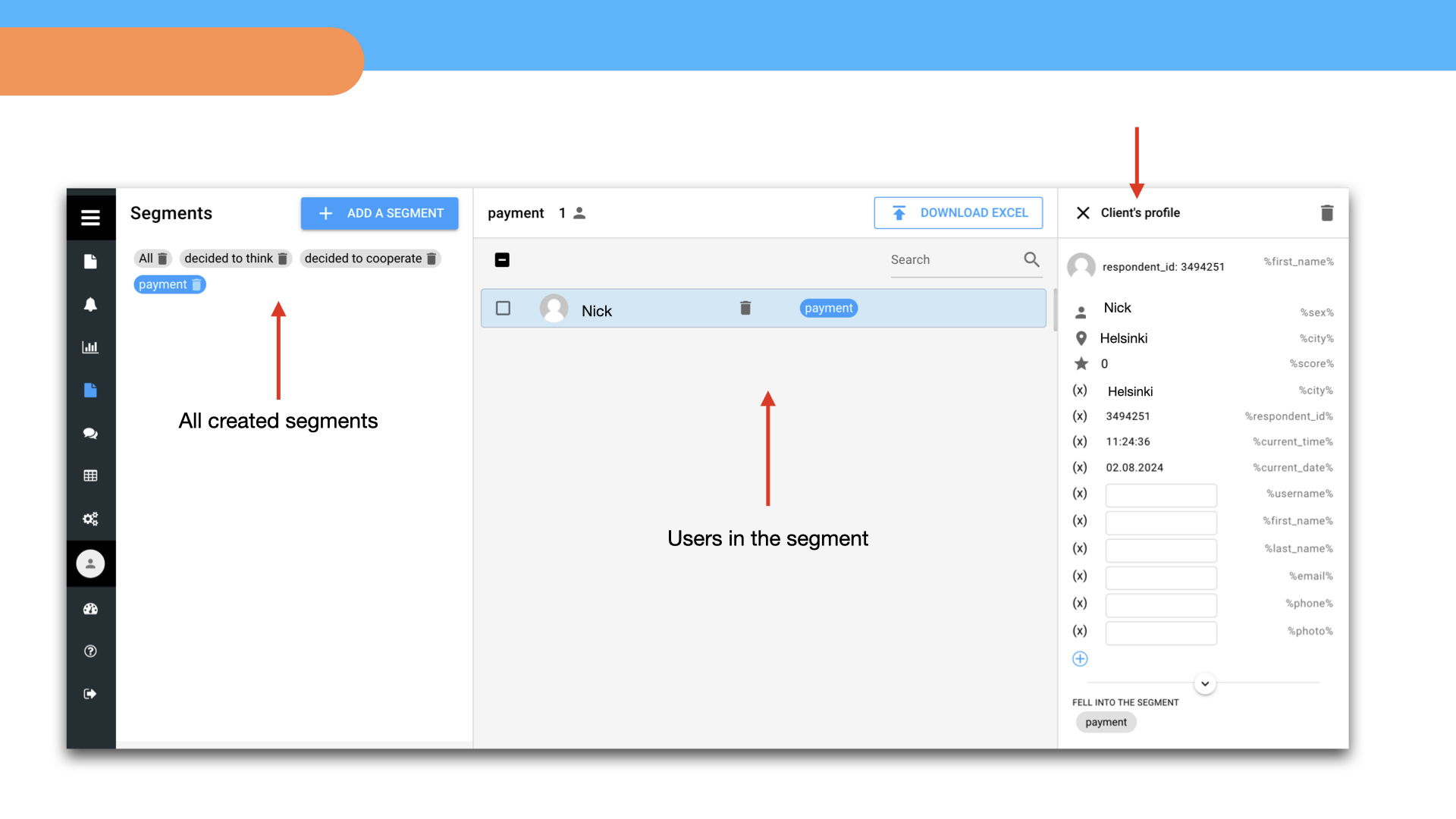
 Talpha
Talpha

