Dialogues is a section of the designer where you can communicate with users.
It is useful if you need to involve a person in a dialogue. For example, a bot answers only typical customer questions, and a manager in the Dialogues section helps with a unique problem.
Dialogue categories
Unreplied are conversations with users who sent a message outside the bot chain. To remove a conversation from Unreplied, click on the red icon.
Everything is dialogues with all users.
Live are dialogues with users who are online.
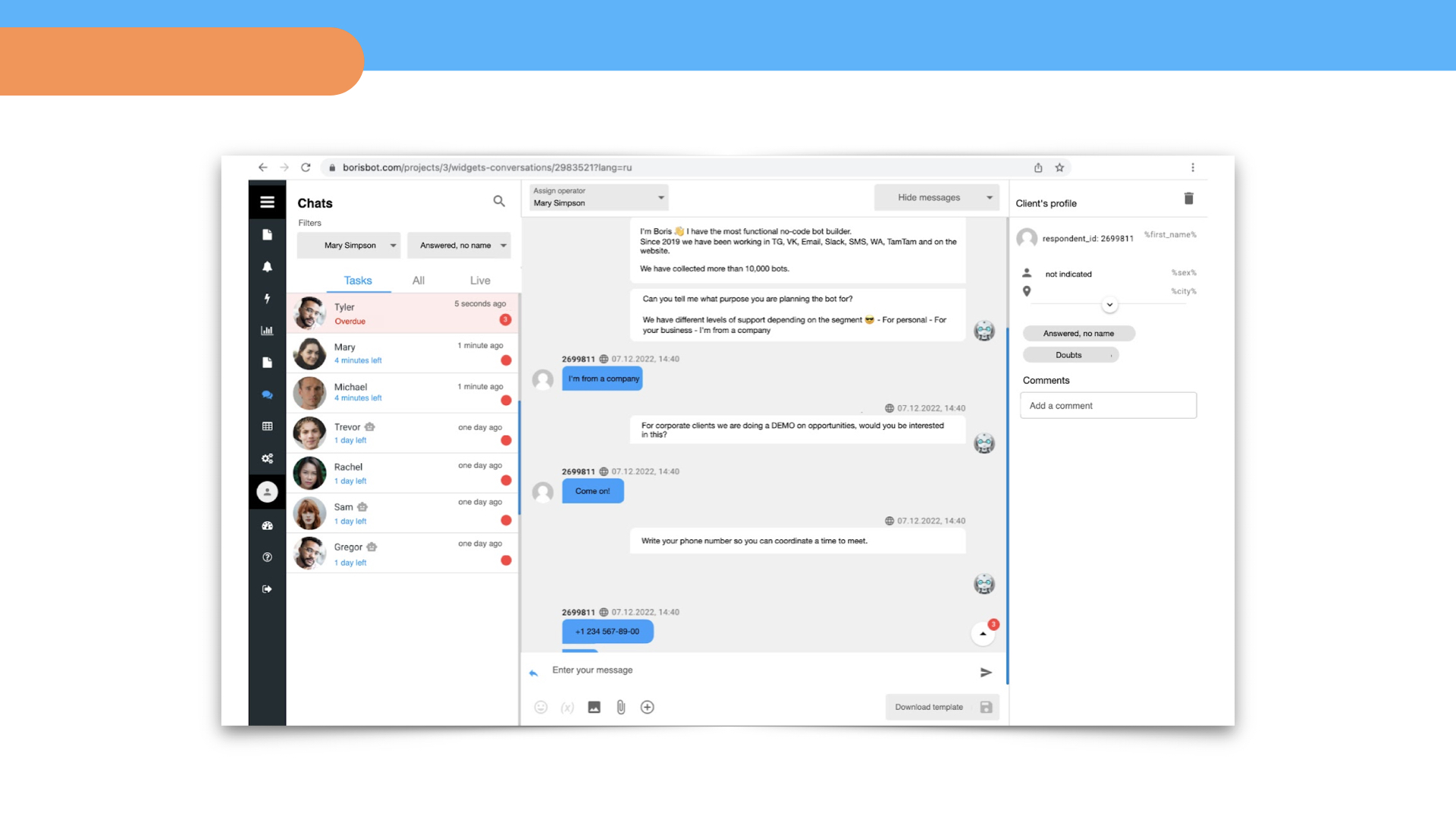
Conversation filtering
You can view conversations between a bot and a user in two modes:
Hide bot dialogs – you can only see user messages.
Hide events – you can see only events in dialogs (events are user actions on a website: opened a page, clicked on an element, filled out a field, etc.); it helps analyze a user’s behavior.
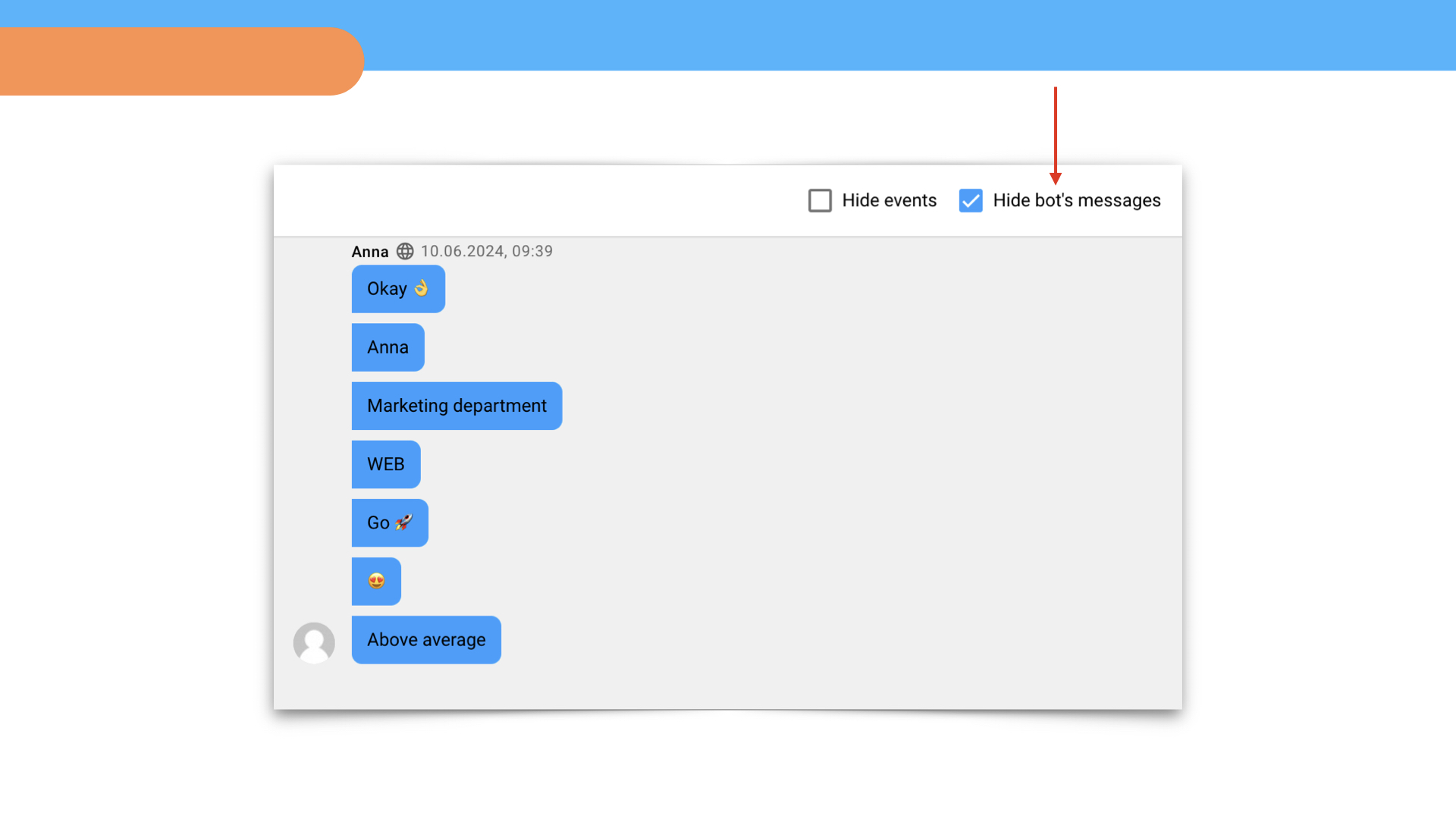
You can also filter all conversations by segment.
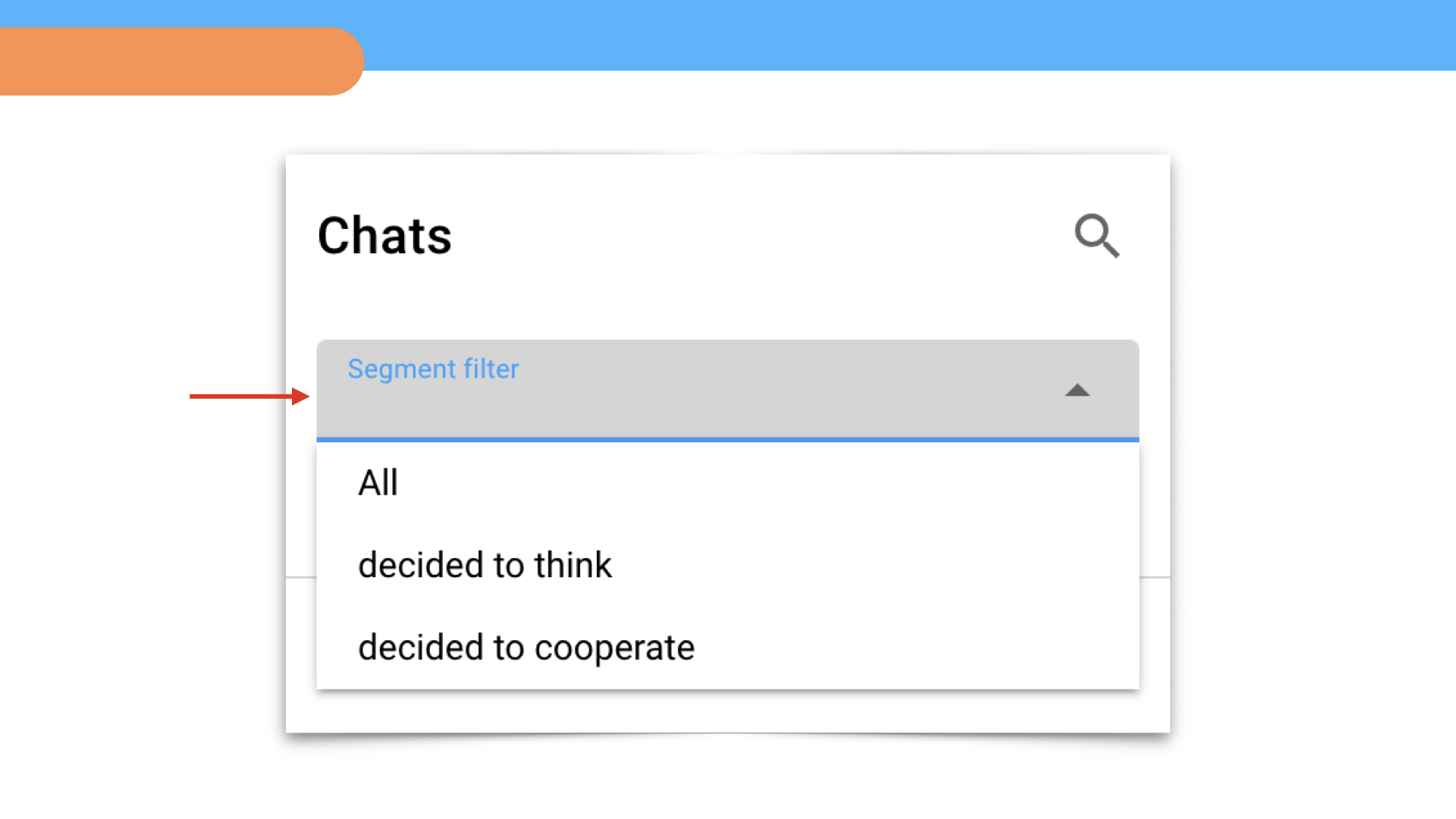
How to send a message or script
1. Select a communication channel
2. Enter text/emoji
3. Click on the Send message icon
To send a script, click on the Bot icon.
Client's card
On the right side of the field you can see data about users: ID, name, location, email, phone, etc. All segments in which users belong are also displayed here.
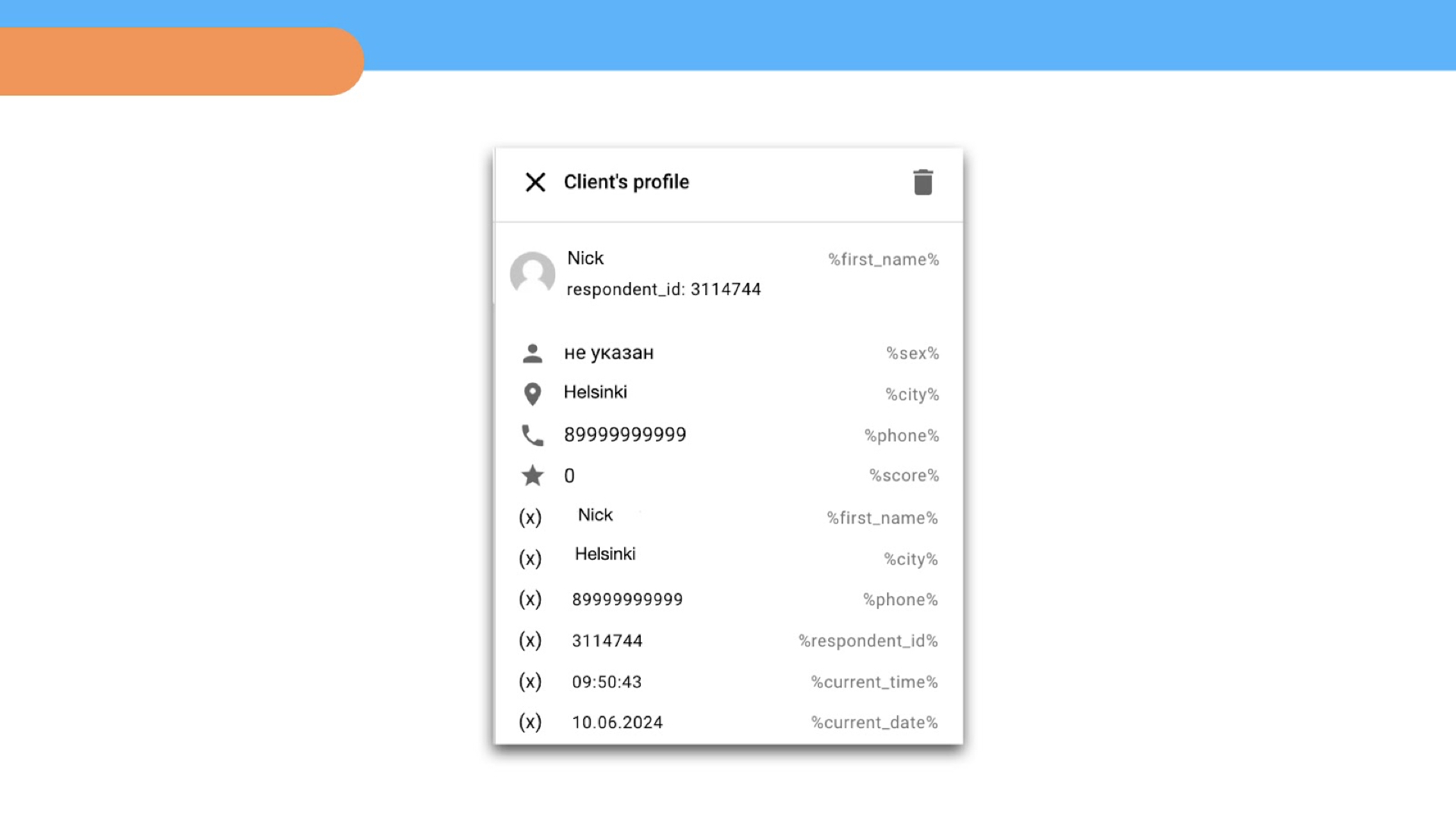
 Talpha
Talpha

