Browser bot design
You can customize the bot design in a browser: bot name, background, bot avatar, button color and text font. To do this, open the Settings section in the designer.
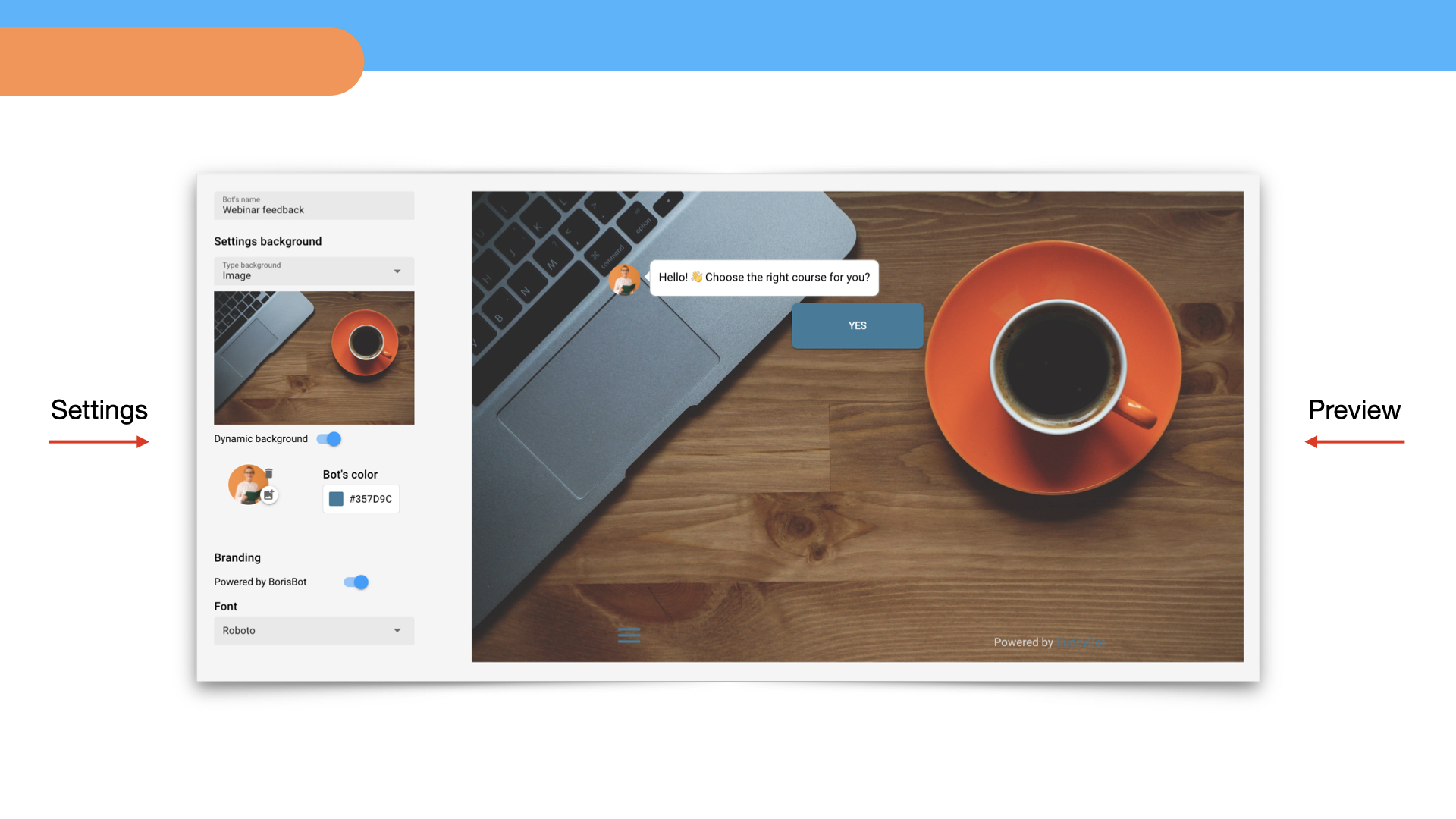
Bot name is what a tab in a browser is called when a bot is launched. The project name is automatically inserted into the line, but you can change the bot name.
Background is a color, image or video on which the bot messages and buttons are displayed in the browser.
Background types:
Image – an uploaded image in jpeg/png format
Color – a color selected from the color picker
Video – an uploaded video in mp4 format
The Dynamic background option adds animation to the background.
To upload an image or video, select this background type, upload the file.
To replace an image or video, click on the Plus icon, to delete – on the Trash icon.
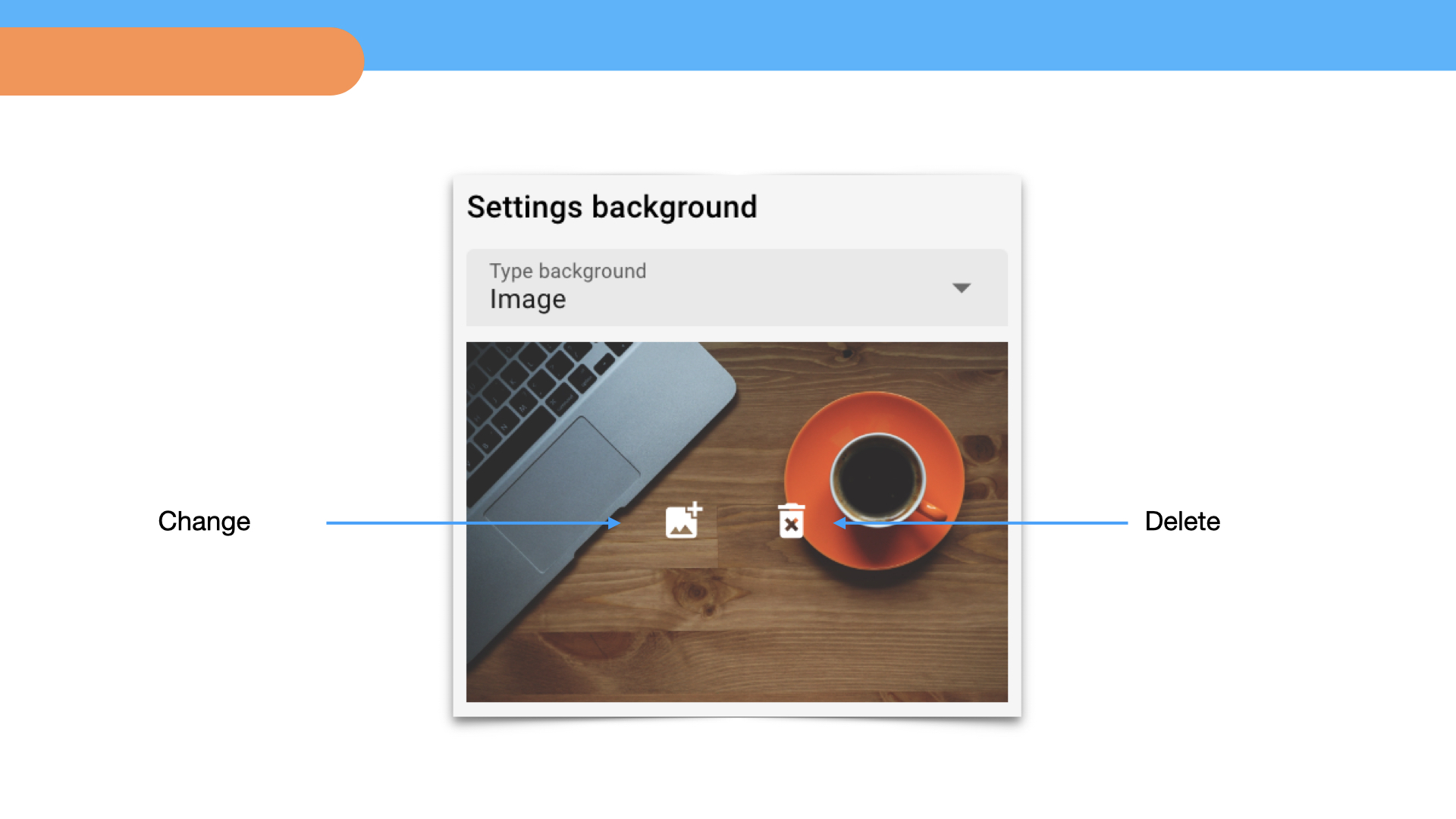
Avatar is an image of your bot that is displayed in a browser and messengers. It supports jpeg/png format.
Branding is the inscription Powered by BorisBot in the browser version of the bot. It can be disabled in Business and Pro plans.
Font is used in the text of messages and on buttons. The Roboto font is selected by default, but you can change it.
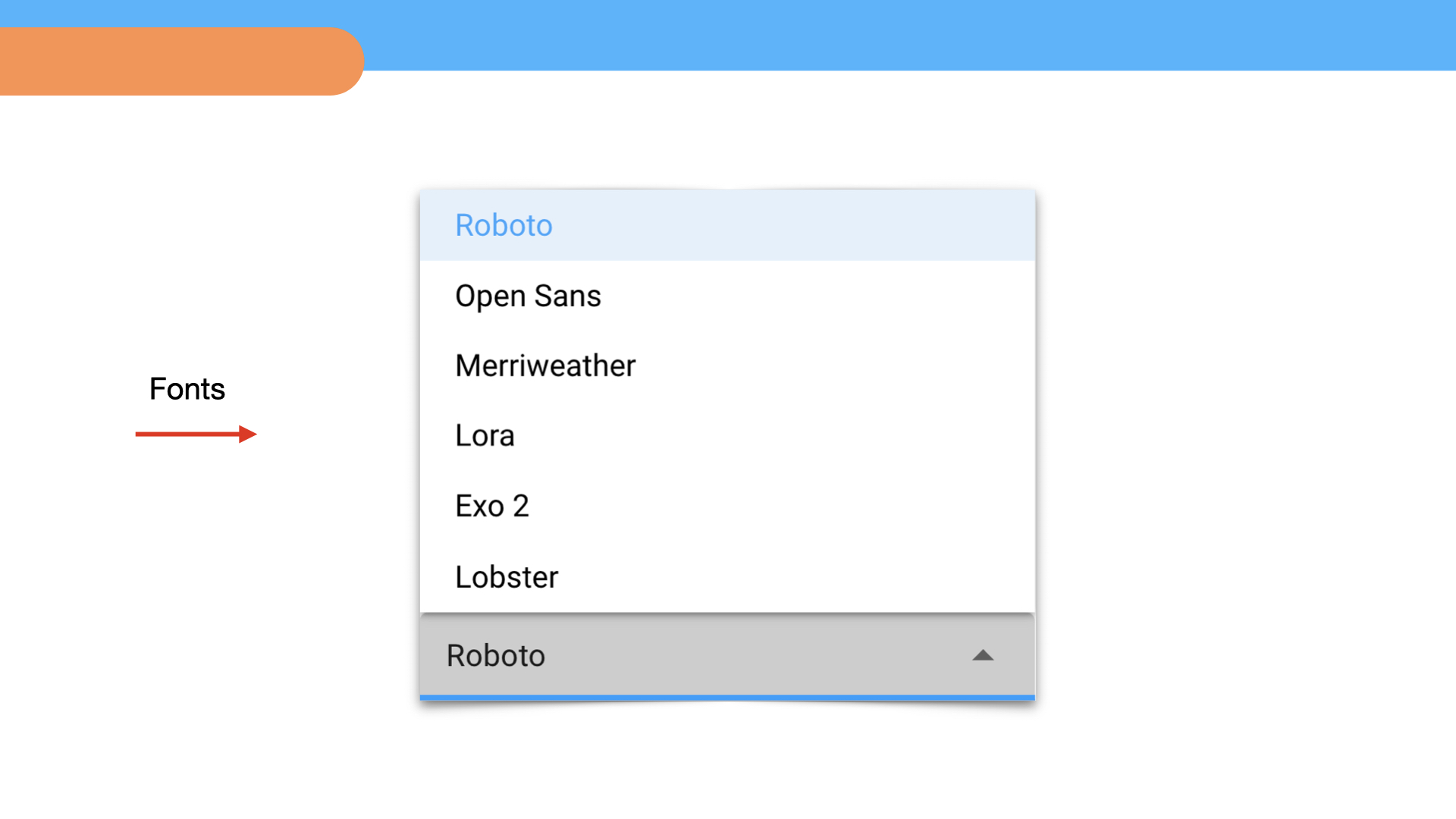
Messenger bot design
Telegram
You can add an avatar, description and starting message to the bot in Telegram via @BotFather
Open the list of commands and select /mybots
Click on your bot and then click Edit bot.
Now you can customize the bot design:
Name is a name of your bot
About is a description in the bot name
Description is a description that appears before the bot starts
Botpic is avatar (up to 5 MB)
Commands is the list of bot commands (menu)
To customize the desired parameter, select the corresponding button. For example, to upload an avatar — Edit Botpic. Attach a photo and the setting will be saved automatically.
These settings can be changed using the same scheme.
Message bot design
How to mark up text on Telegram? Select the desired text in the block using special characters:
Bold text — asterisks on both sides: *bold text*
Italics — underscores on both sides: _italics_
Strikethrough text — tilde on both sides: ~strikethrough~
Link in text: [text in square brackets](link in parentheses) [Link](https://borisbot.com/)
Text as code — backtick on both sides: `code`
Hidden text or spoiler — parallel dashes on both sides: ||hidden text||
Code block — three backtick on both sides: ```code block```
 Talpha
Talpha

