
Chat-bot for feedback on the site
The bot is embedded into the website and helps users contact you.
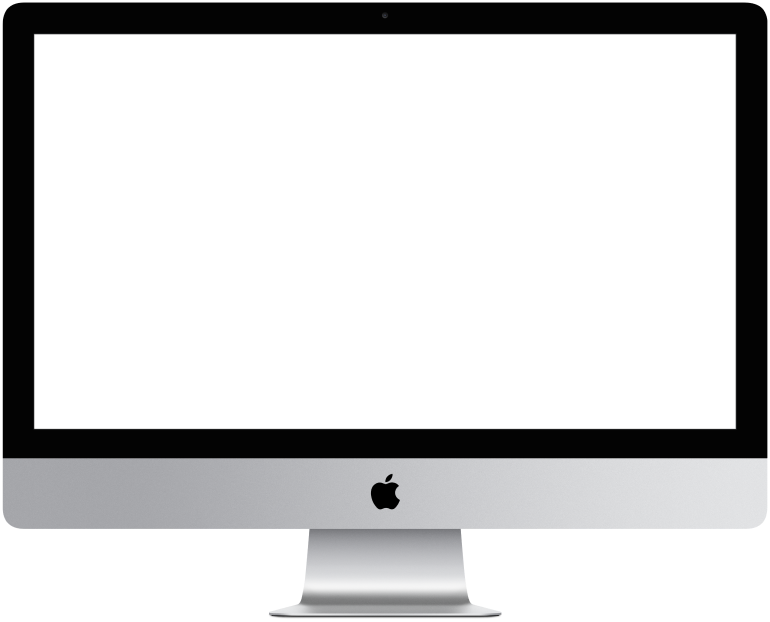

You need to log in to see the interactive example.
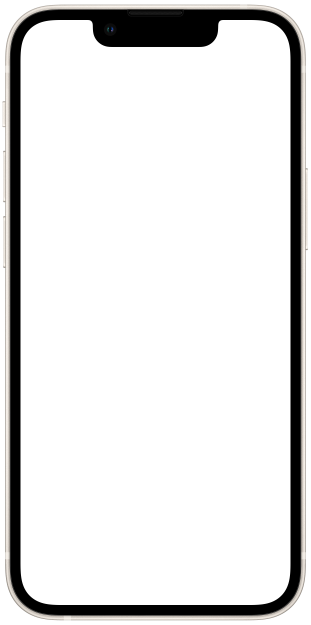

You need to log in to see the interactive example

From the user Borisbot
Feedback on the site is needed so that customers can contact you: leave a request, ask a question or offer cooperation. If you post a company email for this purpose, you will receive a lot of spam. The chatbot will help determine what question the client wants to ask and transfer the request to the right specialist. We've put together this template to show you how to set up such a bot.
Difficulty level: medium – you need to figure out how to embed a bot on a website.
Setup time: 2-3 hours
Versatility: suitable for landing pages and multi-page sites
How does it work?
The bot is embedded into the website. A user chooses what to address with: solve a technical problem, offer cooperation, or leave a request (you add necessary topics yourself). The bot asks clarifying questions, saves contacts and sends you a notification about a new request.
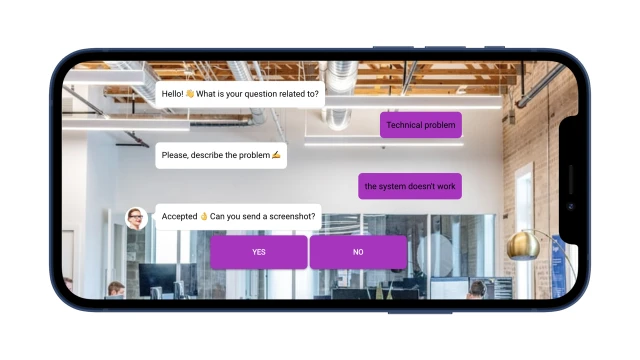
How to set up the bot?
Create a project in the constructor and copy this template.
Set up the script.
1. Think about and add to the first block the categories of questions from clients that your bot will accept. For example, this is: solve a technical problem, offer cooperation or leave a request.
2. Write a script for each request. Here we recommend using the blocks “Buttons” (the user selects from the proposed options) and “Open text” (the user writes in a free format). Using the “File” block you can get a document or image.
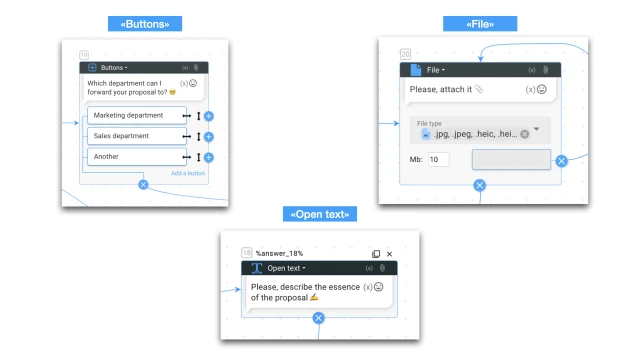
3. In the “Save contact” block, enable/disable communication channels: Telegram, email, phone.
4. In the “Notification” block, specify the email to which the bot will send you messages about new requests. And also add block numbers with user responses.
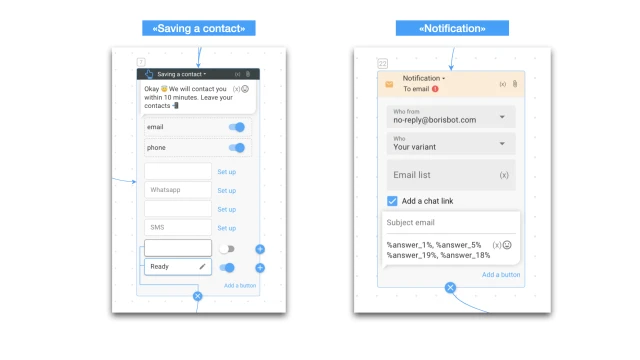
Embed the bot on your website.
The bot code is generated in the “Settings” → “Configuring a bot in the browser” section. Copy and place the code on the site in the appropriate block.
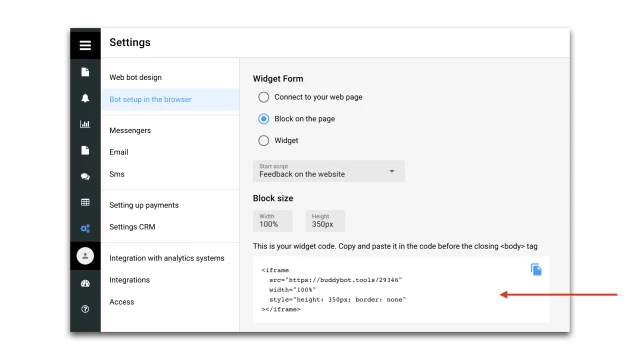
And one last thing.
1. Set up the messenger in the “Settings” → “Messengers” section.
2. In the “Settings” → “Bot Design” section, add a background and avatar for the web version of the bot.
If you have any questions about setting it up yourself, write to the Telegram community.
 Talpha
Talpha

