
Jewelry store on Telegram
The bot learns a customer's preferences, recommends products, makes payments and notifies you about a new purchase.
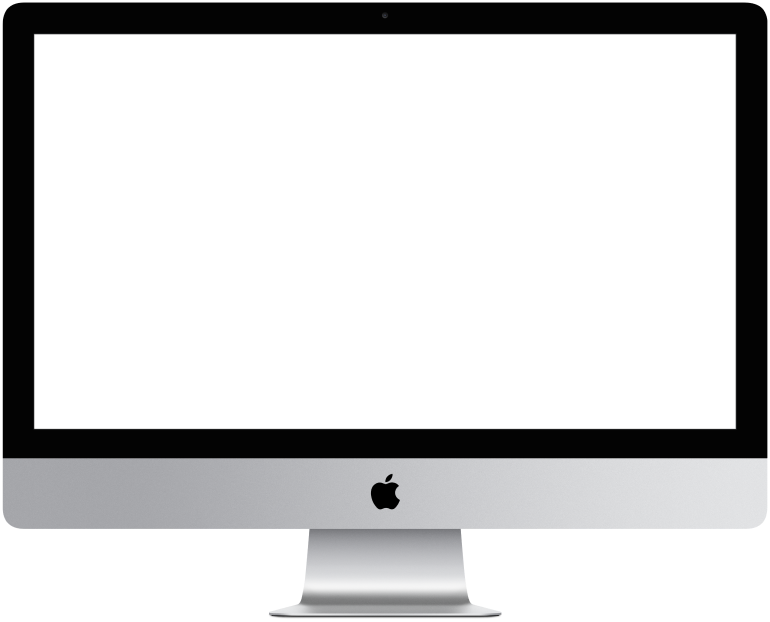

You need to log in to see the interactive example.
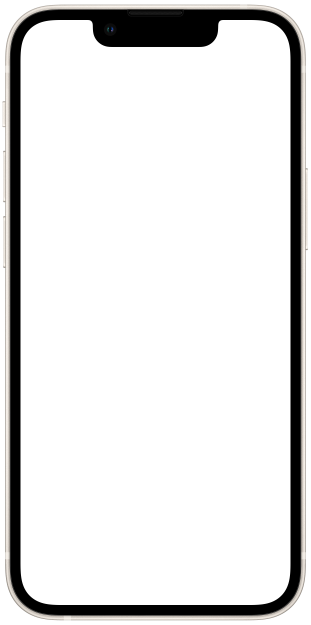

You need to log in to see the interactive example
A chatbot can be used to sell goods in a messenger, for example, in Telegram. We've created a template manual to show you how to set this up. As an example, we took a bot that selects jewelry and places an order. The Telegram store has an intuitive interface and an easy flow of actions, which is convenient and therefore increases customer loyalty.
How does it work?
The bot is launched via a link or QR code on Telegram and offers a client to select a product. Then it asks clarifying questions and shows all suitable products. You set your own selection criteria.
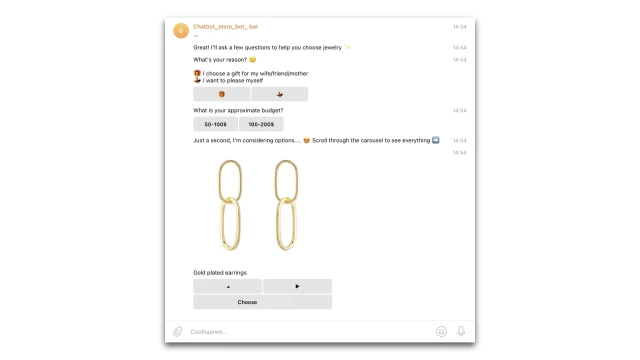
The bot displays all positions from the product table, which you need to fill in first.
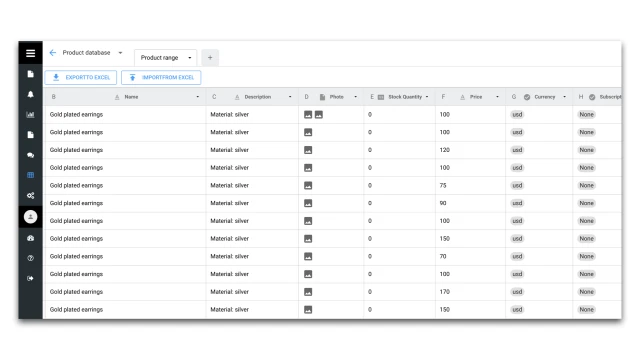
The client adds a product to the cart and pays for the order in the bot. Information about a new order will be sent to you by email or CRM system.
How to set up this bot?
Create a project in the designer and copy this template. A script and a table will appear in your project – use them as an example for configuration.
Connect Telegram in the “Settings” section.
Set up the bot script and product database.
1. Add a greeting and criteria for selecting a product to the script.
2. Then go to the “Tables” section and add your product range. Indicate the criteria by which a client will choose the product (in our example, this is the reason for purchase and budget).
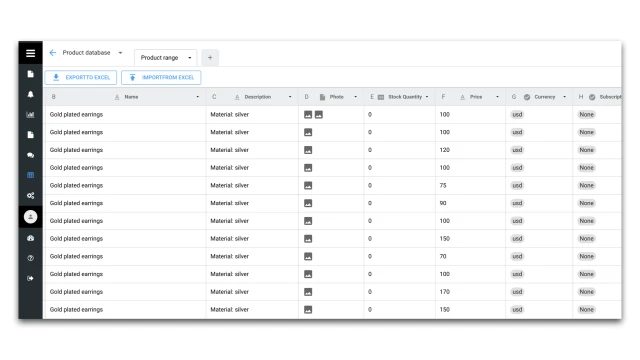
3. Return to the script, configure the “Table (Line Search)” and “Carousel” blocks using the video. The “Table (Line Search)” block allows, using a user’s answers, to filter the data in the table, and as a result, obtain an array of product data from the table. The "Carousel" block allows you to display products based on data from the table.
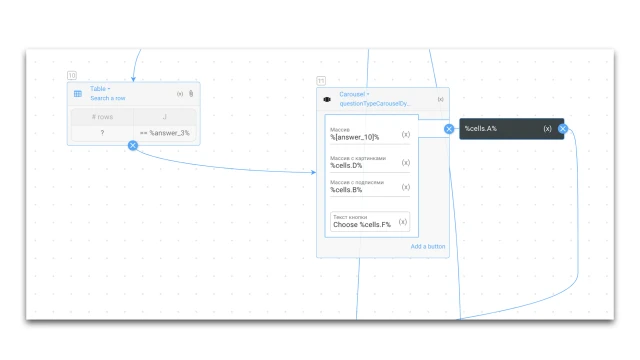
Set up payment acceptance.
1. The next step is to select the “Cart Payment” block and the service to accept payments: Stripe.
2. Go to the “Settings” → “Accepting payments” section and configure the service: Stripe.
Add a new purchase notification.
You can receive notifications about each new purchase by email. To do this, add the “Notifications” block and enter your email. In the body of the block, add the variable %last_purchase% – last purchase.
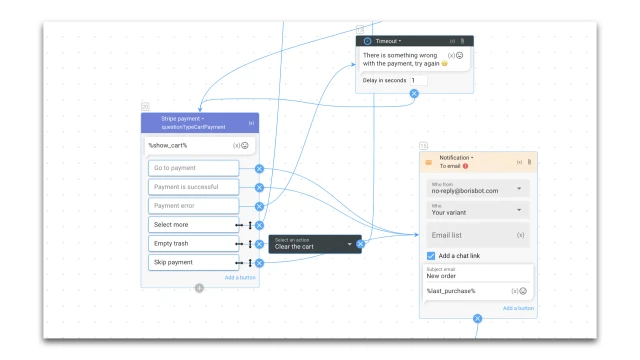
If you have any questions about setting it up yourself, refer to the Telegram community.
 Talpha
Talpha

