
Interactive exhibition booth
The bot talks about the product and maintains contact.
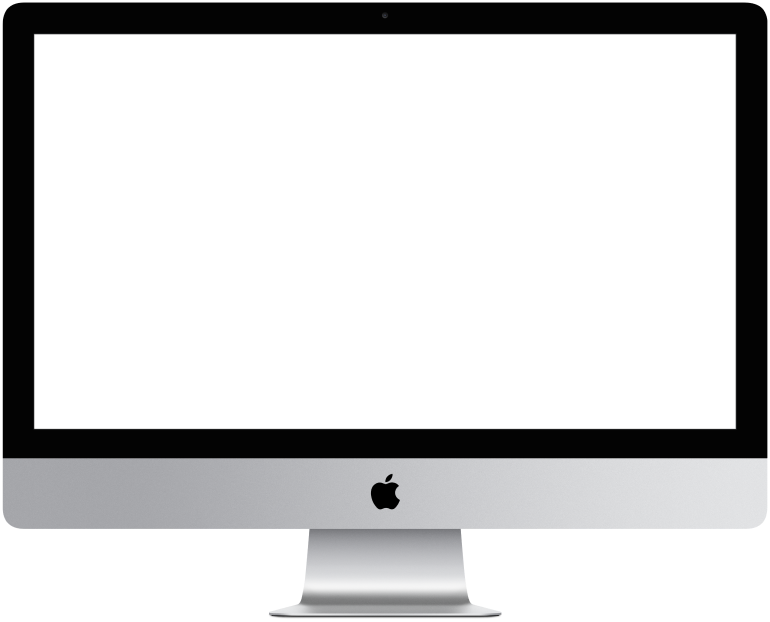

You need to log in to see the interactive example.
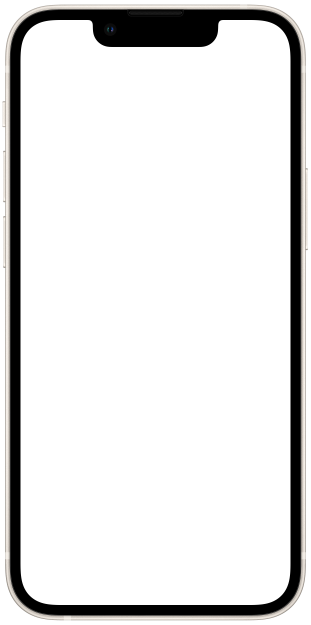

You need to log in to see the interactive example

From the user Borisbot
One of the goals of exhibitions is to collect contacts from visitors. But often people lack motivation to leave a phone number or email. In addition, managers at the booth may not be able to cope with the load of visitors. To increase the engagement of your target audience and increase the number of contacts, you can use a digital assistant.
How will the bot solve this problem?
1. Offer a lead magnet.
2. Finds out from the visitor what interests him.
3. Tell you about your product.
4. Save contact.
5. Send a lead magnet.
Difficulty level: easy - the scenario can be assembled from standard blocks
Setup time: 2-5 hours (depending on your scenario)
Versatility: suitable for various exhibitions, forums, festivals, fairs
How does it work?
You place a QR code with a link to the bot at your company booth or on a business card. The script starts in the web version of the bot.
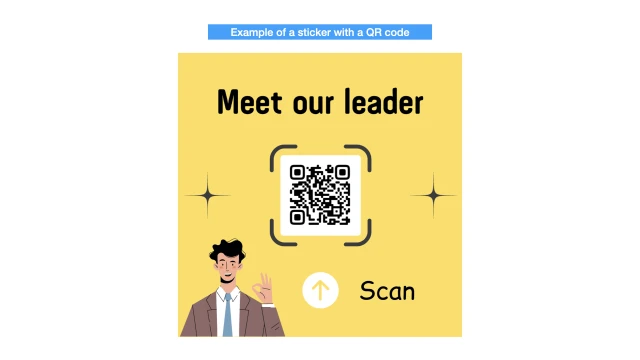
The bot says hello and offers a lead-magnet, which the visitor will receive if he answers a few questions. This could be a gift, a discount, a subscription, a manager’s contact, etc.
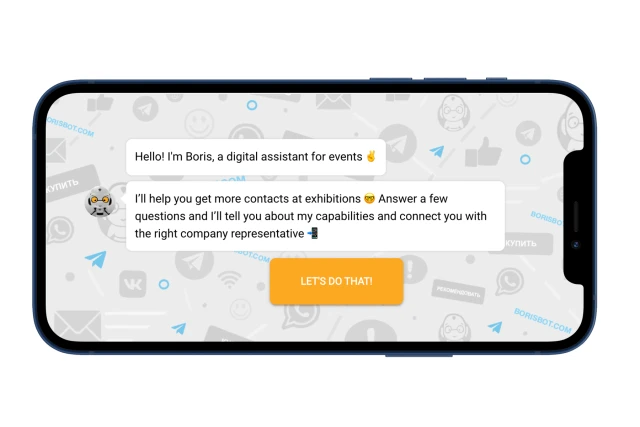
User qualifications and product presentation.
The bot learns about the visitor’s interests and, depending on the answer, leads through different scenarios where it talks about the company/product. For example, here the bot shows how a digital assistant can be useful at an exhibition – separately for participants and organizers.
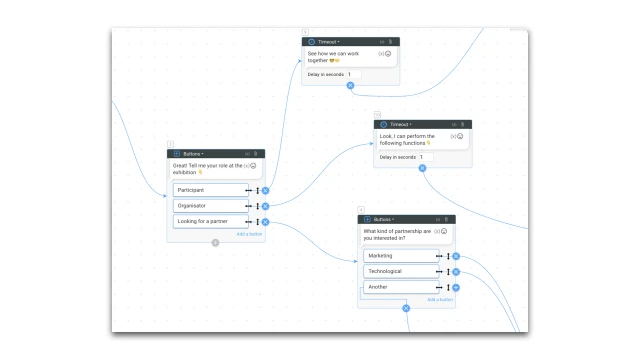
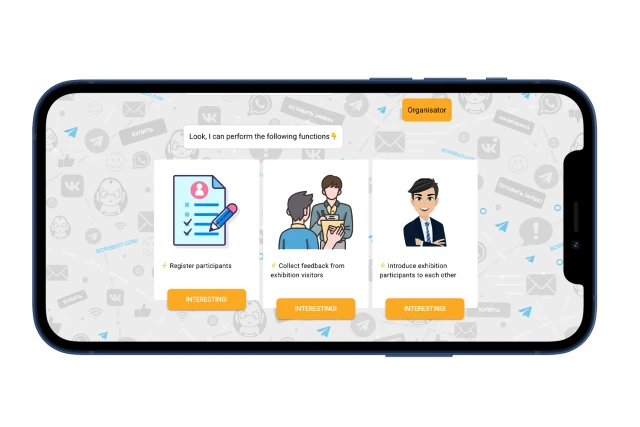
Saving a contact.
Next, to receive a lead-magnet, a visitor indicates his name, position and a convenient channel for communication – instant messenger or email. You can ask questions and collect data that interests you.
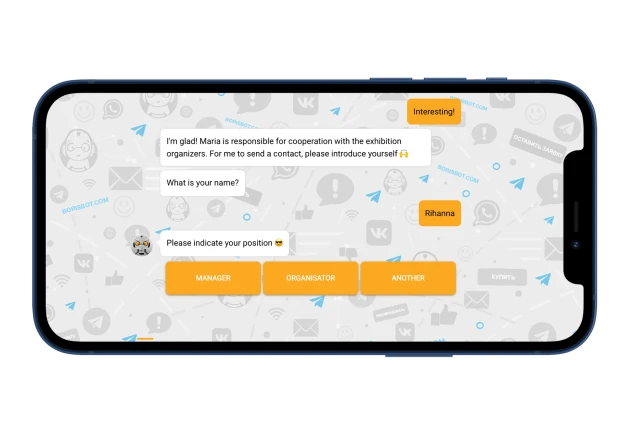
Delivery of a lead-magnet.
As a result, the bot saves the contact and sends a visitor a message with the promised lead-magnet via messenger or email.
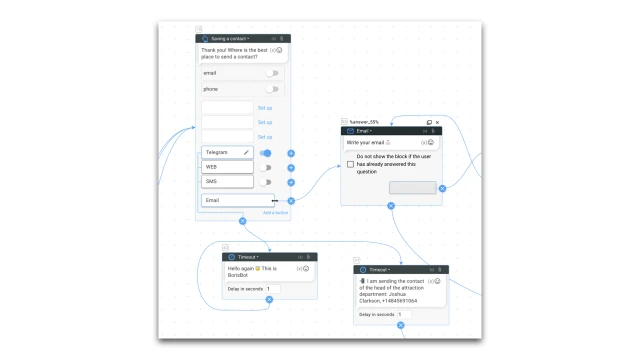
Using mailing, you can set up a script that will automatically remind your contacts about you after the event.
What to do with the template?
1. Create a project in the constructor and copy this template.
2. Edit the script text. If necessary, add videos/pictures/gifs.
3. In the “Settings” section, connect the messenger, add a background and an avatar for the web version of the bot.
4. Test the bot.
5. Create a QR code with a link to the bot in any QR code generator.
If you have any questions about setting it up yourself, write to the Telegram community.
 Talpha
Talpha

